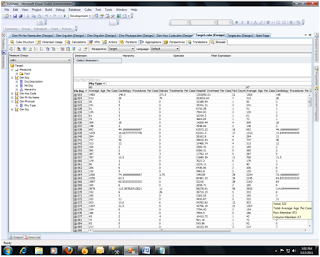How to Process and Deploy an SSAS Cube
This is in an example of deploying and processing a Cube in SSAS.
Problem
In our situation there was a problem when we deploying and processing a cube it show some error.
Errors and Warnings from Response
Internal error: The operation terminated unsuccessfully.
OLE DB error: OLE DB or ODBC error: Login failed for user 'NT AUTHORITY\NETWORK SERVICE'.; 28000; Cannot open database "target" requested by the login. The login failed.; 42000.
Errors in the high-level relational engine. A connection could not be made to the data source with the DataSourceID of 'Target', Name of 'Target'.
Errors in the OLAP storage engine: An error occurred while the dimension, with the ID of 'Dim Hos Code', Name of 'Dim Hos Code' was being processed.
Errors in the OLAP storage engine: An error occurred while the 'Hosp Code' attribute of the 'Dim Hos Code' dimension from the 'SSAStask' database was being processed.
Server: The operation has been cancelled.
Solution
Deploying a cube is very simple. So for removing this error I am doing some process.
First select the database name or project name from solution explorer, right click the click on process.


After clicking on process it first ask “Would you like to build and deploy the project first?” so if this is a first time to deploying or processing a cube then click yes otherwise no.
I am clicking Yes. Now the process has started. Here it is showing that deployment completed successfully. This means in your analysis service database, the structure of database is created, but you can’t access your cube, because the process is not complete. It shows the next wizard.
Now click Run. See here it is showing some error “process failed”:
So for removing this error go to solution explorer. Double click on .ds file.
Now here go to Impersonation Information tab and select “use a specific windows user name and password”
And put your username and password here. Now click OK
Again select the database name or project name from solution explorer, right click and then click on process. Here is also see deployment completed successfully. Now click on run, this time it is showing process succeeded.
So the cube is ready, you can access cube either from BIDS or from SSMS by connecting the analysis service.
Here we can drag and drop column based on requirements.